Placeholders for images
27th Feb, 2022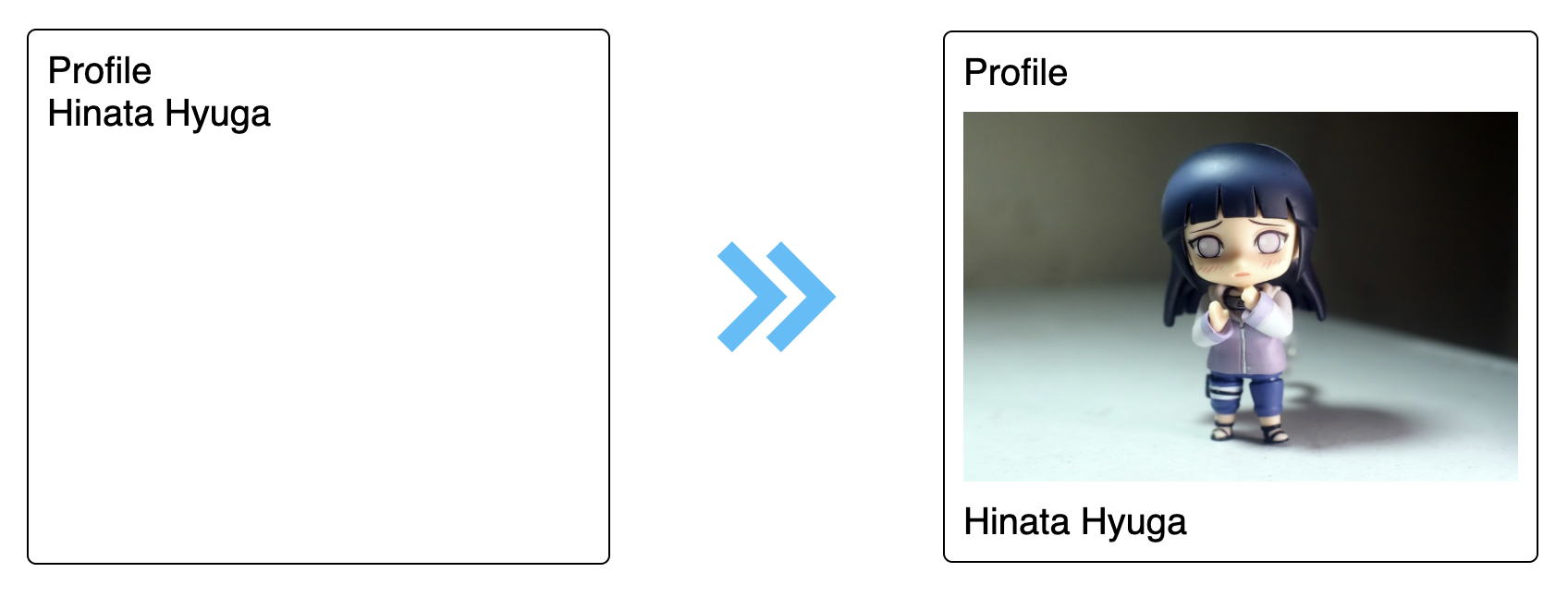
User experience is a critical factor for a web application, having a UI that jumps based on the data load causes bad user experience.
Placeholders reserve space for a future content.
Let's look at some code
<div class="img-container">
<img src="profile-img.jpg" alt="profile-img" class="profile-img" />
</div>
We have a div with a class img-container wrapping an img tag. Let's add some css
.img-container {
width: 300px;
height: 200px;
}
.profile-img {
width: inherit;
height: inherit;
}
With this, the div tag acts as a placeholder for the img tag and when the image loads the UI won't jump.
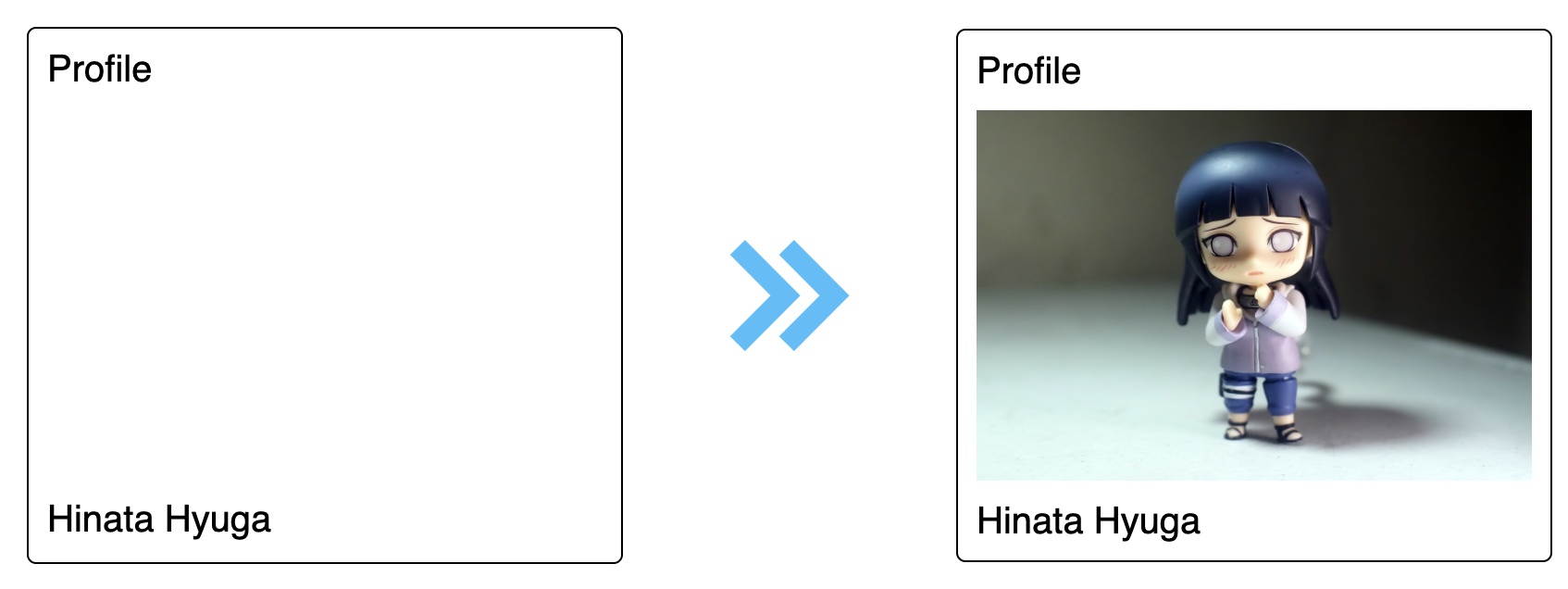
Having an empty placeholder till the image loads is good, but we can take it one step further. Let's show a loading indicator when the image is loading.
How will I know when the image is loading and when the image has loaded completely?
By default images will start loading as soon as the page loads. So let's add a default loading indicator for our image container div.
:root {
--placeholder-initial: #eeeeee;
--placeholder-final: #cccccc;
}
.img-container {
width: 300px;
height: 200px;
animation: placeholder ease-in-out 2s infinite;
}
@keyframes placeholder {
0% {
background-color: var(--placeholder-initial);
}
50% {
background-color: var(--placeholder-final);
}
100% {
background-color: var(--placeholder-initial);
}
}
.profile-img {
width: inherit;
height: inherit;
opacity: 0;
}
With this we will get a default loading indicator when the image is loading, notice the opacity: 0 added
for .profile-img, we will know why that is needed a little bit later.
img tag gives a handy event called onload, this event will be triggered when the image is loaded completely. Let's add it to our js file
const imageEl = document.querySelector(".profile-img");
imageEl.onload = function () {
imageEl.parentElement.classList.add("image-loaded");
imageEl.style.opacity = "1";
};
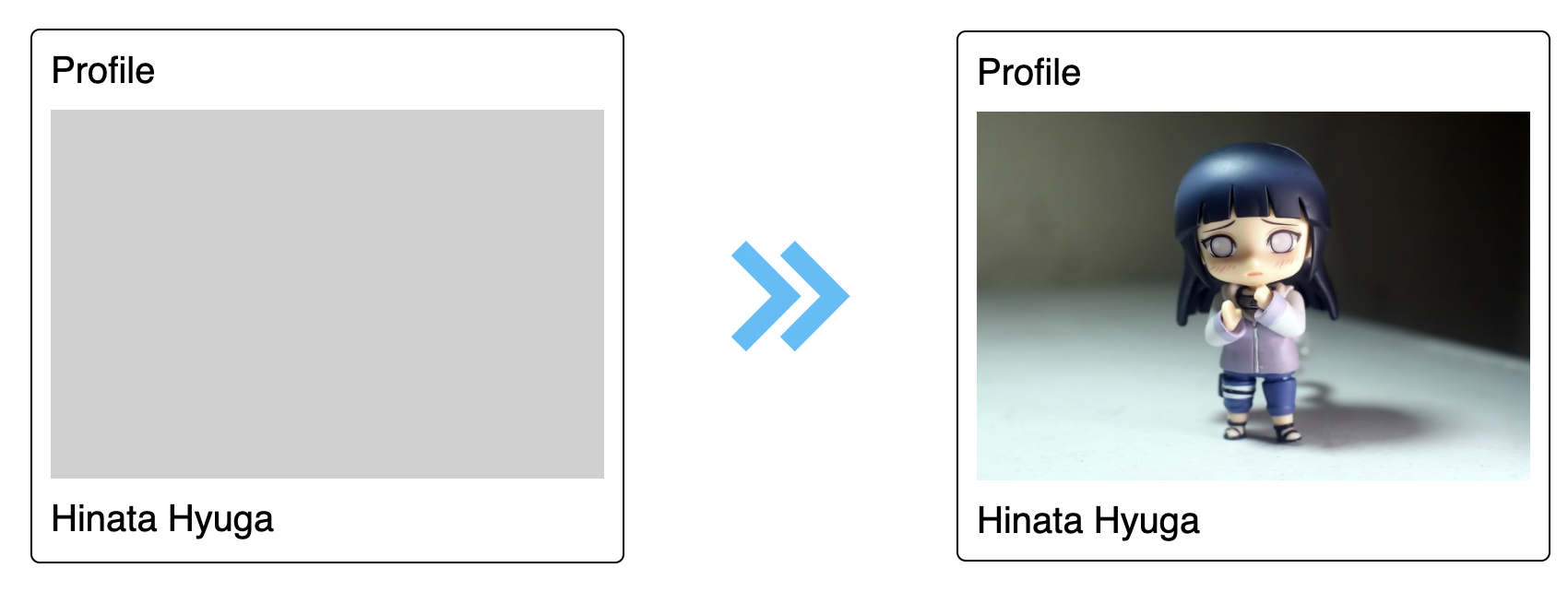
In the above code block, we are adding a class image-loaded to the parent div which is the image container and updating the opacity of the img to 1.
What is the need for updating the opacity of the img tag?
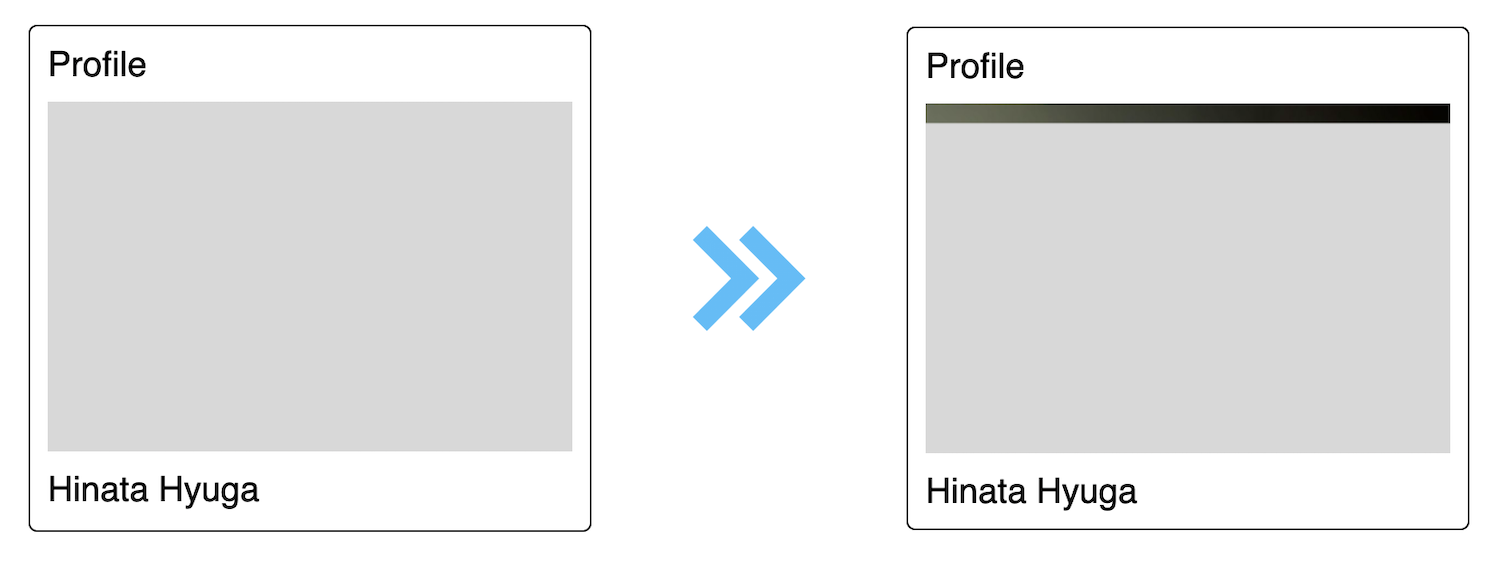
By default the img will render a part of the image that is downloaded, if the image is loaded 5% then that 5% of the image will be rendered. This is again a bad user experience to avoid this, we won't be showing that partially rendered image. Hence 0 opacity is set on .profile-img and it is updated to 1 in the onload event.
There is a chance that an image might fail to load, to handle this img tag gives one more handy event called onerror.
imageEl.onerror = function () {
imageEl.parentElement.classList.add("image-loaded");
imageEl.style.opacity = "1";
};
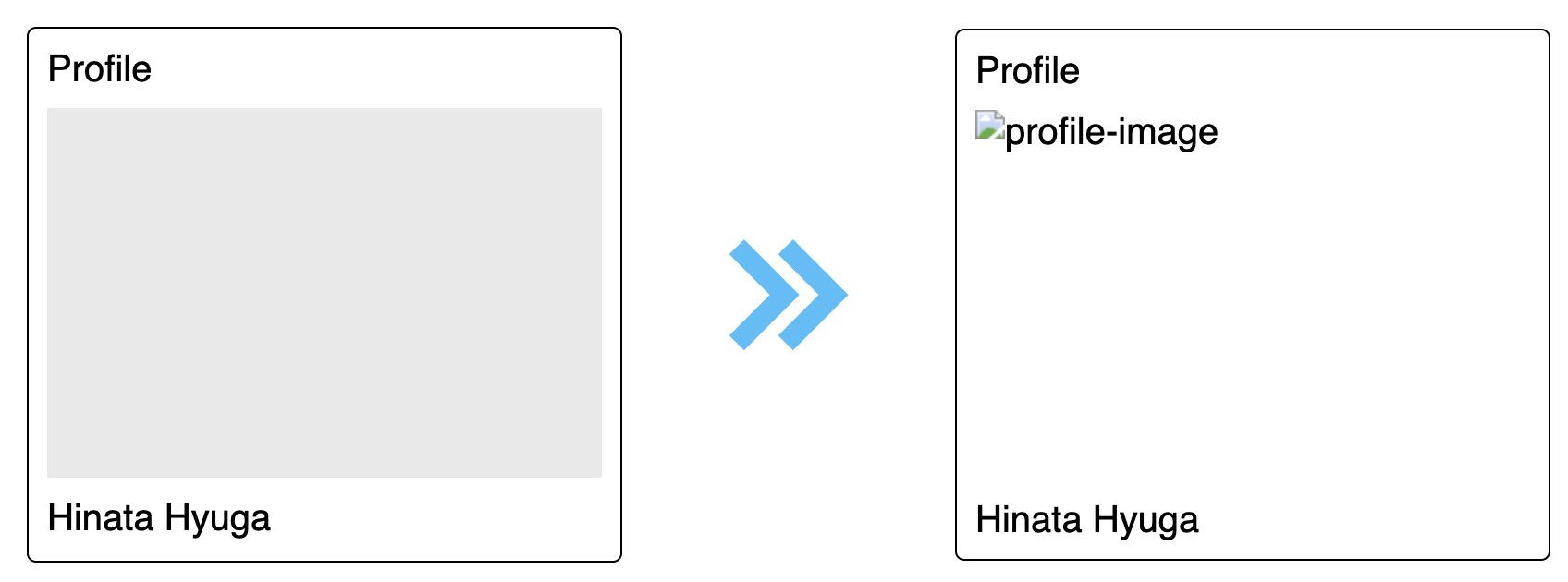
We are basically doing the same thing when the image loads successfully or when the image fails to load, to avoid duplication this can be extracted to a separate function
One last thing is removing animation from the parent div image container by updating styles for image-loaded class
.image-loaded {
animation: none;
}